Overview:
Test data is a set of data that are used in the software testing. Test data comprises all sorts of data input required to test system’s functionalities. It may include positive data for expected functioning, negative or invalid data for error and exception handling mechanism. Maintaining test data is very important for successful software testing. Obsolete or wrong test data might result in unreliable test results. Testers can verify the expected results and the software behavior in case of invalid input data based on the test data used.
Need of Test Data?
Test Data may plays an important role in a test automation. There may be different test scenarios which need to be iterated for successful testing of the application. In such cases, Opkey provides a user friendly data storage and management feature known as Global Data Repository & Local Data Repository.
Opkey allows you to create, export, customize and do more with your data repositories as per your test scenario.
Local Data Repository (LDR)
It is similar to a spreadsheet, containing different datasets. It enables running iterations of specific test steps with varying data values within a test case.
For clarity, let’s consider this example: When testing a website's product-adding feature, the LDR can store diverse datasets, including product name, price, and quantity. This enables the test case to iterate with different input combinations, such as multiple products and their varied pricing.
To understand the creation of a local data repository in a test case, let's proceed with the steps below.
Select and click the Continuous Test Automation tab from the launchpad.

On your created test case, follow the below steps for linking LDR.

Click on the dropdown menu of Data Repository Mode and select Local Data Repository.

Click on the Manage Local Data Repository icon.

On the pop-up window, click on the + button to add the Local Data Repository column.

Click on the Data icon to open the local data repository file.

Click on the enable editing data button.

Click on Add Dataset to add rows.

Add your data. In this example we are adding the product name and unit price. For example, Mobile as product and price as 30.

The dataset gets added. Click on the Save button.

During test case execution, avoid repeating the entire flow five times for creating different products. Instead, use a "Group By" approach to repeat only specific steps, such as product creation and price addition.
To achieve this, select the steps you wish to repeat by clicking the first step, holding down the shift key on your keyboard clicking till the step you wish to group.
After selecting the steps, right-click and choose "Create Group."

A line will appear to indicate the grouping of the respective steps in the test case.
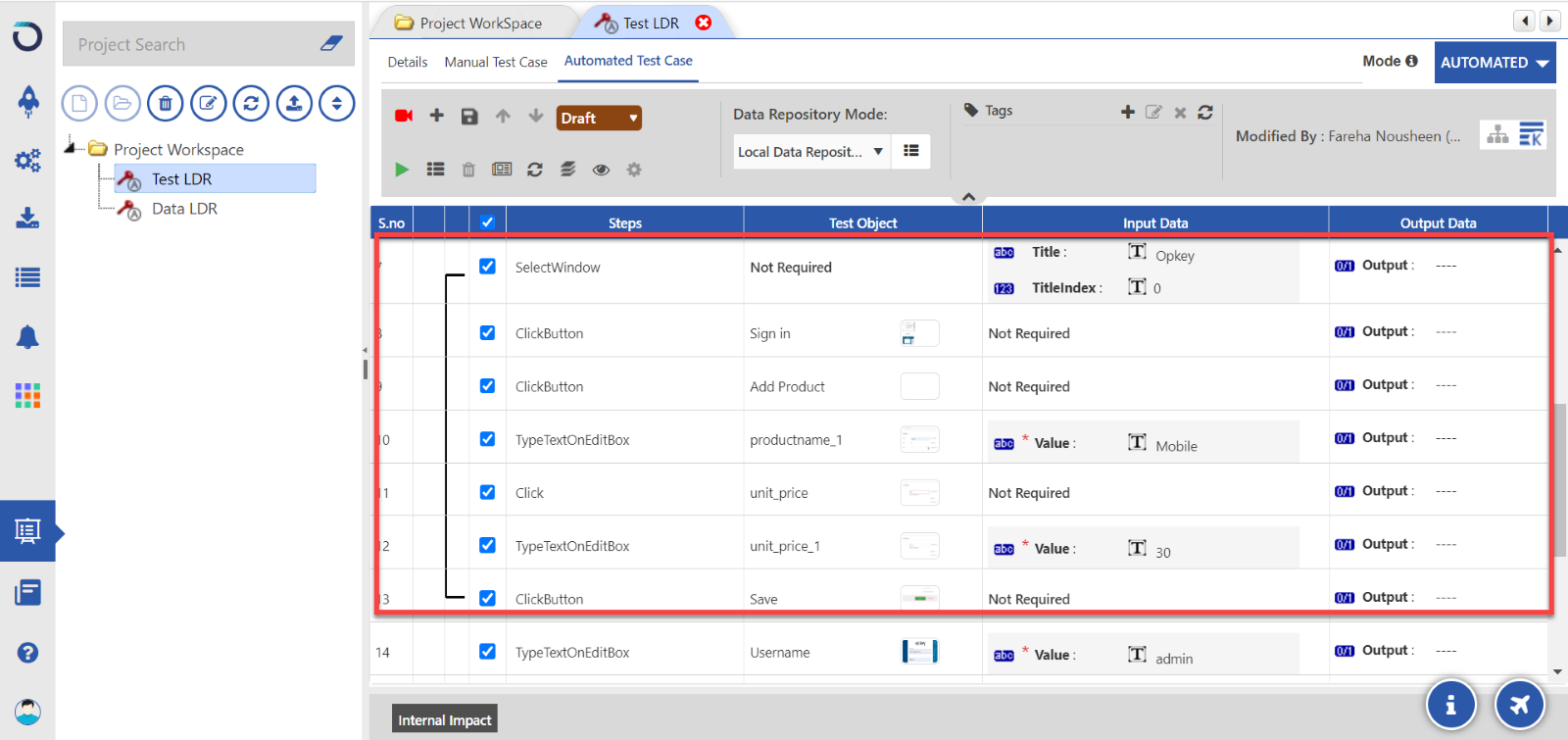
Save the test case, then click "Run" to Execute.
You now know how the LDR feature helps you run test cases with multiple datasets. Explore more Opkey features by clicking Here
To get into more detail about this data repository, you can visit https://university.opkeylms.com and enroll in our Opkey series course.
Was this article helpful?
That’s Great!
Thank you for your feedback
Sorry! We couldn't be helpful
Thank you for your feedback
Feedback sent
We appreciate your effort and will try to fix the article