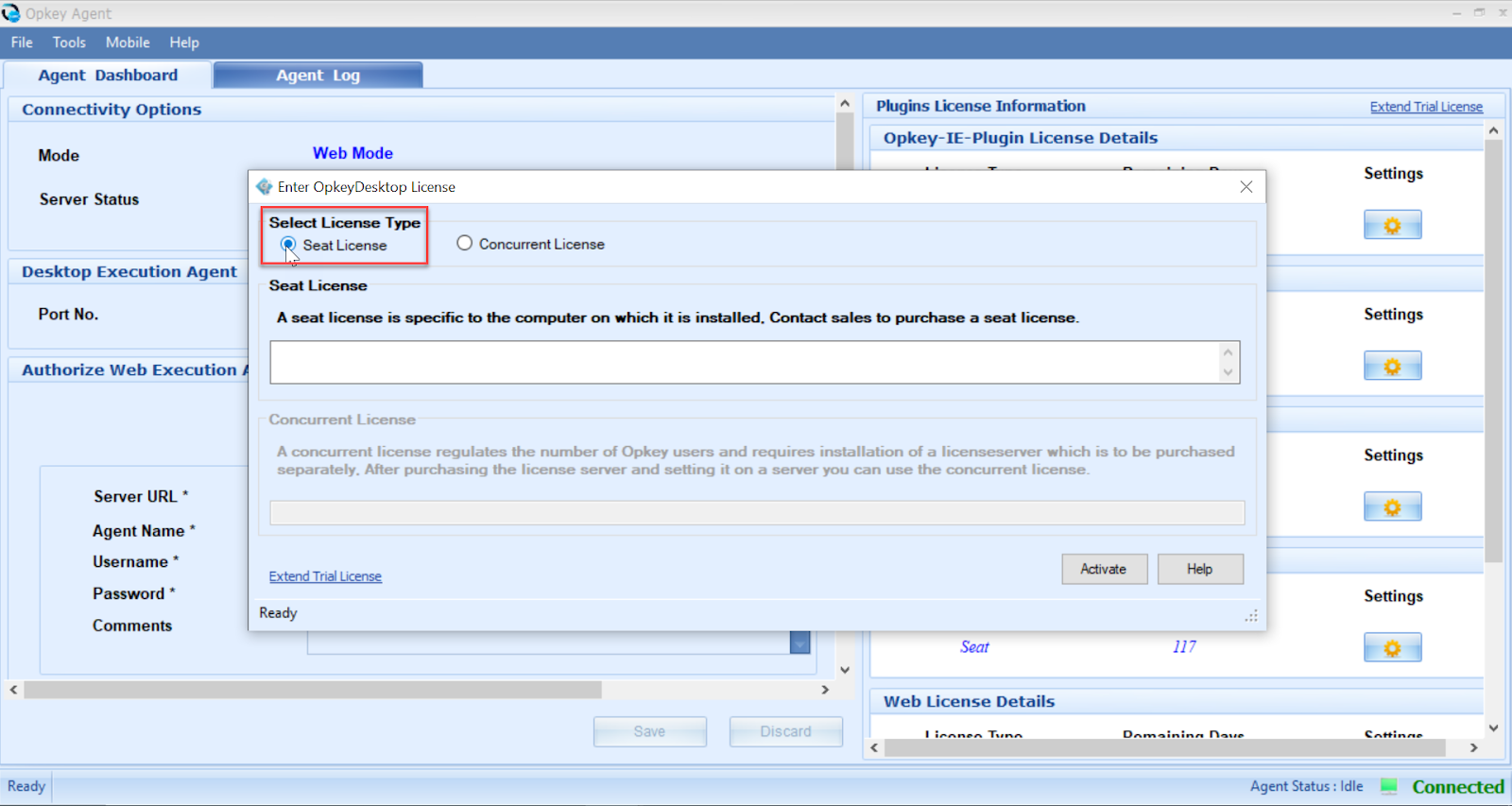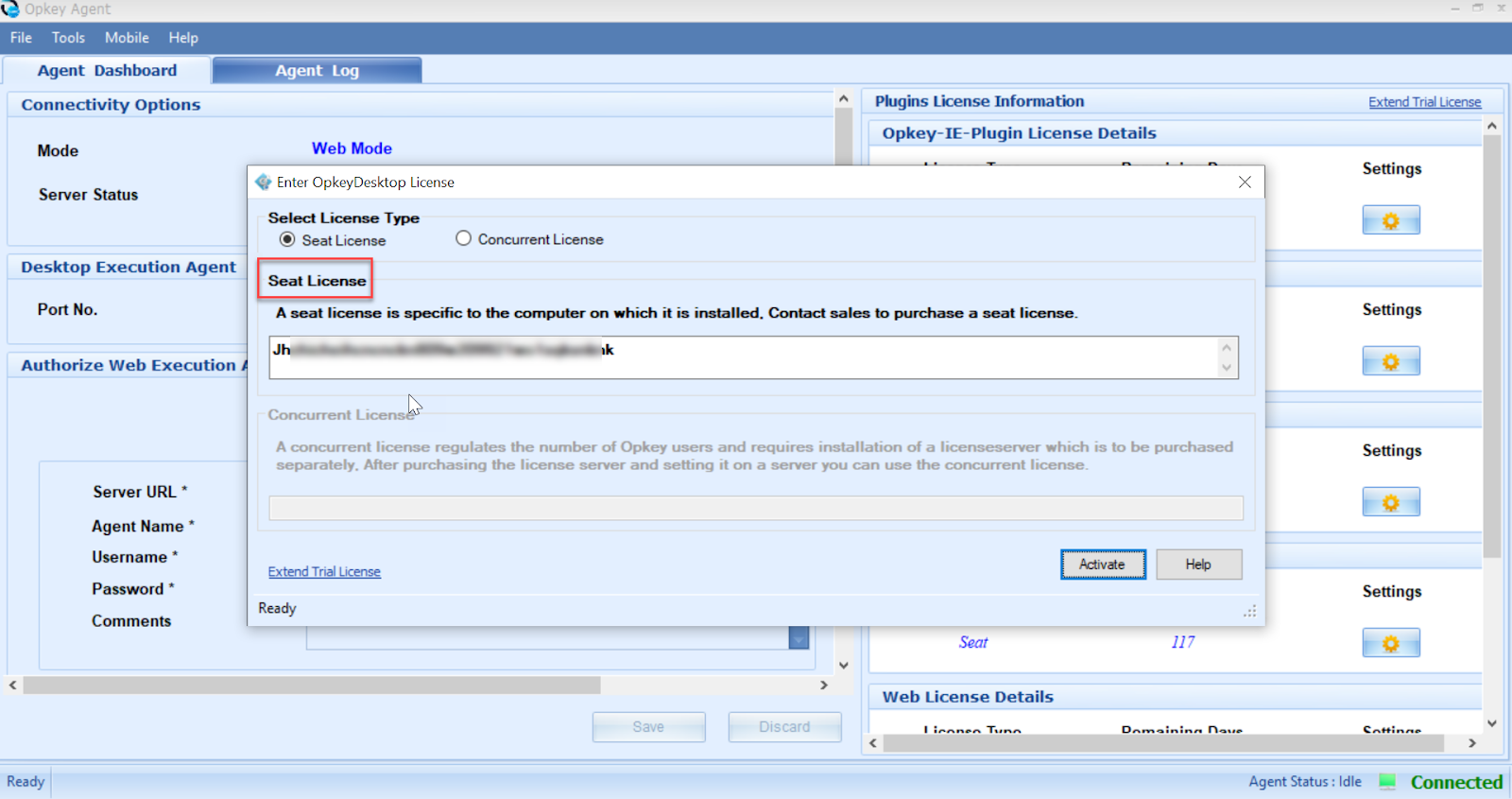Licensing in Opkey refers to the process of obtaining permission or authorization to use the software.
Opkey employs two licensing models: Seat License and Concurrent License.
A Seat License is tied to a specific computer, allowing only one user to use the license at a time, and it's bound to the computer on which it's installed.
Conversely, a Concurrent License permits multiple users to utilize Opkey on different machines within a local network.
Applying Seat License
To apply for a seat license, go to the Plugins License Information section on the Opkey Agent. Select the plugin for which a license update is required.

Click the Settings icon, select the Seat License radio button & enter the license code received from Opkey Support.
Click on Activate to apply the license code.
Now, you can see that your plugin license is activated.
Applying Concurrent License
To acquire a Concurrent license, an Opkey user sends the machine code and port number of a local network device to support@opkey.com. Opkey support generates a license code from the provided details.
There are 4 default plugins (Opkey Desktop, IE-Plugin, Opkey Web, and Utility) that get installed with Opkey Execution Agent. For other required plugins, you need to contact with Opkey support team (support@Opkey.com). Further, you need to install them on your machine & relaunch the Opkey Agent.
Share your machine code on support@Opkey.com to get the license code.
Go to the Plugins License Information section, click on the Settings icon, select Concurrent License & enter the license code.
Click on Activate to apply the license code. Your Plugin license will be updated.
Was this article helpful?
That’s Great!
Thank you for your feedback
Sorry! We couldn't be helpful
Thank you for your feedback
Feedback sent
We appreciate your effort and will try to fix the article