Opkey's ConfigOps platform automates the entire DevOps lifecycle from configurations to deployment, saving time and ensuring smooth Oracle Fusion implementation and maintenance.
Opkey’s Config Ops is divided into five sections. The fourth section is Result. This lets you create Automated and Manual Run.
For example, you have created test cases that can be either Automated or Manual. Add these test cases to the Test Run that you’ll create. The test cases will get executed sequentially and once the execution is complete, view the result in the Result tab.
Follow the steps to proceed ahead.
Navigate to the Config Ops tab in Opkey One and select Result. Click on the Create Test Run tab and choose Automated or Manual Run.

Click the Create Test Run tab and select Automate or Manual Run.

On the pop-up window, enter the Run Name, select Milestone, select the test cases, choose Browser, select agent from the Advance Settings and click Create Run.

The Run starts. You can view the Live Logs.
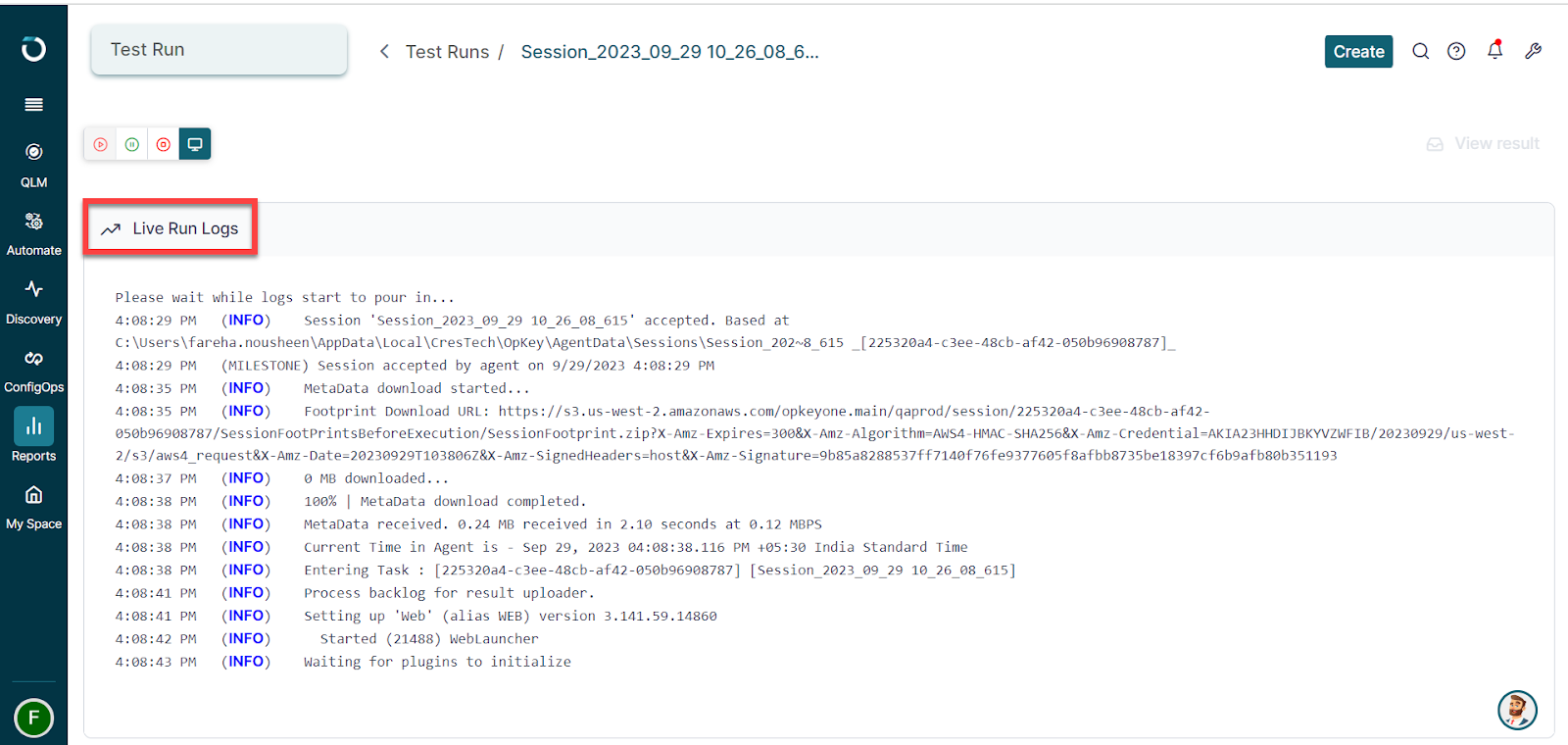
Click on View Results, when the run completes.

You can view the Result of the Run.

View the Run Result.

Was this article helpful?
That’s Great!
Thank you for your feedback
Sorry! We couldn't be helpful
Thank you for your feedback
Feedback sent
We appreciate your effort and will try to fix the article