Cron Job allows you to define rules to automate the tasks that run in the background periodically. This feature enables you to retain the necessary data and delete others from the executed sessions of the specified project.
For instance, if you wish to retain execution reports for the past six months in your current project and remove older ones, the Cron Job feature allows you to manage data for the designated project as per your requirements.
Let's proceed to see how to create a Cron Job in Opkey:
1. Go to Opkey Web and log in with your credentials.
2. Open the admin panel by clicking the profile icon on the bottom left corner and selecting the Settings option.

3. After redirecting to the profile page, access the Cron Job Management option as shown in the image below.
4. Next, select Cron Job from the Options.

5. On the new window, click the Create Cron button.
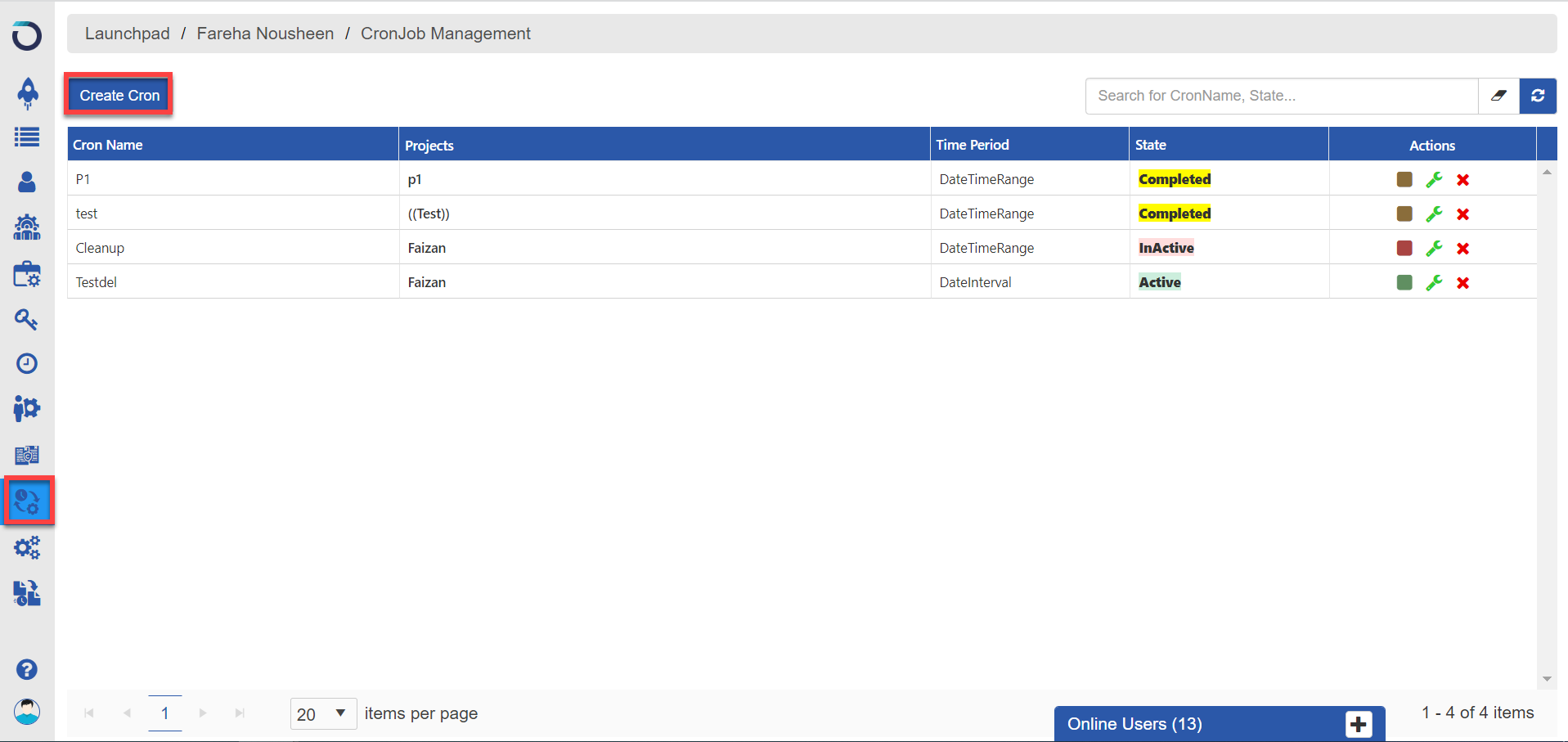
6. Fill in the Cron Name, select your project from the dropdown, select Time Period options (Date or Time), and choose Session Status (Passed, Failed, Incomplete, Skipped) in the pop-up window.
Select "Days," "Months," or "Years" in combination or separately in the time period field.

7. On clicking Create, you'll receive a confirmation notification stating that selected data will be kept, and the rest will be deleted. Click "Yes" to initiate the data deletion process.

Note: While in the active state, a Cron cannot be deleted. A message will prompt you to switch the state of Cron to "Inactive" before deleting it.
Now, let's explore the second option in the Cron Job Management window.
Cron Job Audit Trail
Any modifications made to Cron rules while updating (e.g., Project Change, Name Change, Status, Deletion) will be logged in the Cron Job Audit Trial.
To view details, click on the “Cron Job Audit Trial” as shown in the image below.

The current status, modification date and time, and the username of the modifier of the Cron will visible in the Cron Job Audit Trial as shown.

To access details of deleted sessions, navigate to "Project Management" in the left panel of Admin Settings page.

Select Project Workspace Audit Trials from the options.

This window will have all the details related to the tasks assigned on the Cron Job.

You now know how the Cron Job feature helps you keep your data organized and maintain them.
To read more articles related to such Opkey features, click here.
To get into more detail about how a crone job works you can visit https://university.opkeylms.com and enroll in our Opkey series course.
Was this article helpful?
That’s Great!
Thank you for your feedback
Sorry! We couldn't be helpful
Thank you for your feedback
Feedback sent
We appreciate your effort and will try to fix the article
