Opkey’s Execution Agent is a test execution engine that helps you execute your test cases on Windows devices. You have to download and install the execution agent on your device.
In this article, we will learn the installation process of the Opkey Execution agent. Let's start by looking into the download and installation process of the execution agent. In case you are looking for agent installation on Opkey Classic, please click here to follow.
Downloading Opkey Execution Agent
You can download Opkey Execution Agent from the Tools icon present on the right-hand side next to Profile icon.
 Click on the authentication settings.
Click on the authentication settings.
An Agent Information window opens, where you can see information related to the agent version, the authentication code to link the agent with the Opkey domain, and the link to help articles.
Copy the authentication code for use in the further process of installation and click the Download Agent button at the bottom to start downloading the agent installation file.
Installing Opkey Execution Agent
Double-click the downloaded agent installation file to open the InstallAware Wizard.

Click the Next button to initiate the Agent installation process.
Click the Next button to continue.
Now, you can also read the End User License Agreement. Check the “I accept the terms of the License Agreement” checkbox and click on Next.
If you prefer to install the complete version, choose 'Full.' Alternatively, select 'Custom' if you wish to personalize the installation. To continue, click on 'Next.'
You can customize the shortcut created for the agent on your device. If you select All users of this computer then it will be accessible to all users working on this computer whereas if you select ‘Just me’ then it will be accessible only to you.
Select the location to install the agent on your device.
Your installation process continues. Please wait till it finishes.
Enter the Agent Authentication Code you had copied earlier in the box. The authentication code is necessary to establish a connection between the Opkey domain and the agent, enabling the local machine to connect with Opkey's cloud server.
If you want to install Agent without entering Authentication code, mark Continue without Authentication code checkbox and click on Next.
Click Finish to complete the installation process.
A shortcut icon for Opkey Agent will be generated on the home screen of your device post-installation. Launch the Opkey Agent by double-clicking on the icon.
Opkey Execution Agent can also be downloaded from the Run Wizard page in the Advanced Settings section. Click the Opkey Agent button located below the Agent selection dropdown.
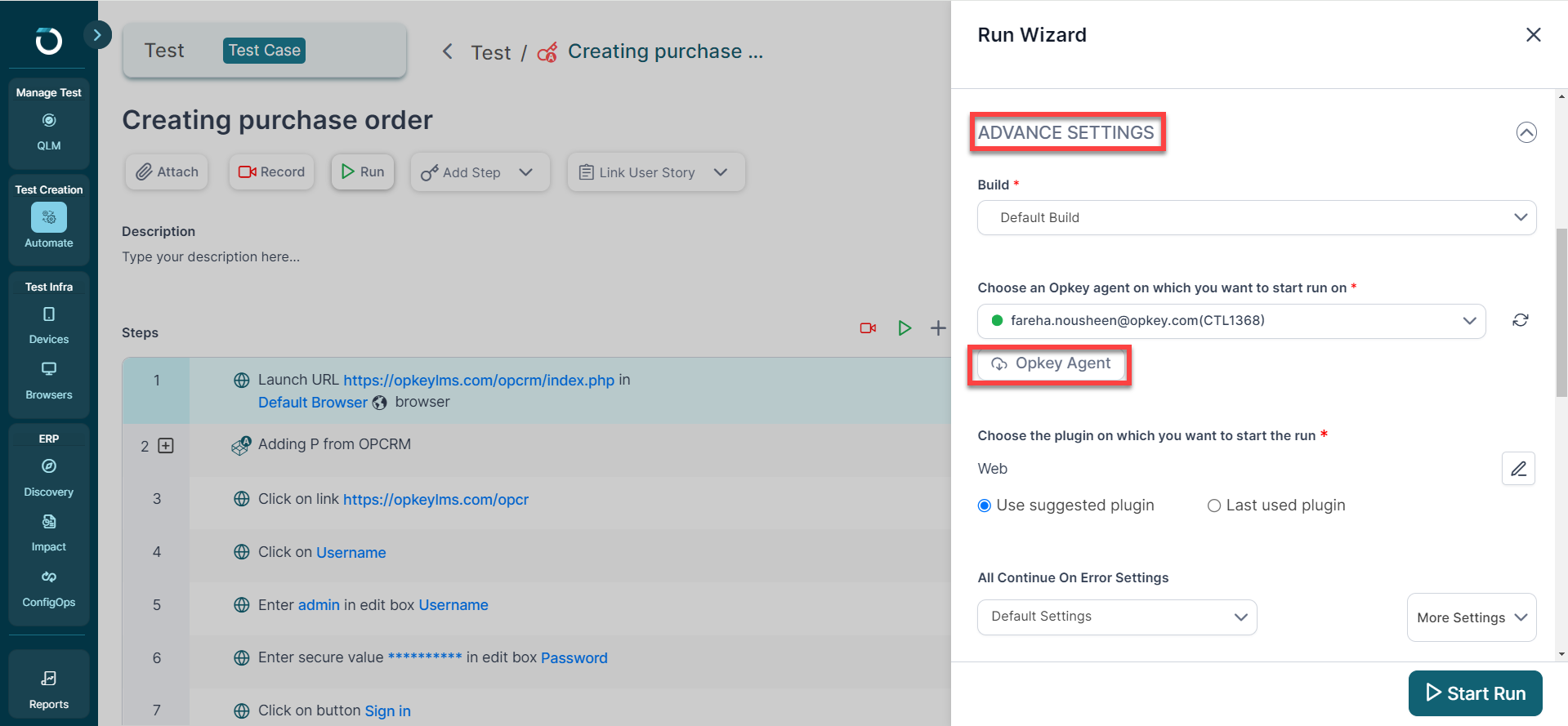
Note: You can also opt for on-premise installation of Opkey Execution Agent. Raise a ticket to Opkey Support take the assistance of Opkey's support team to install the execution agent on-premise.
You've reached the end of this article and are now ready to install Opkey Agent on your device.
Ready to dive deeper? Check out the next article: Creating Test Case.
Explore, experiment, and achieve your testing goals on Opkey!
Was this article helpful?
That’s Great!
Thank you for your feedback
Sorry! We couldn't be helpful
Thank you for your feedback
Feedback sent
We appreciate your effort and will try to fix the article







